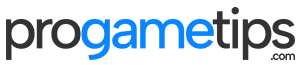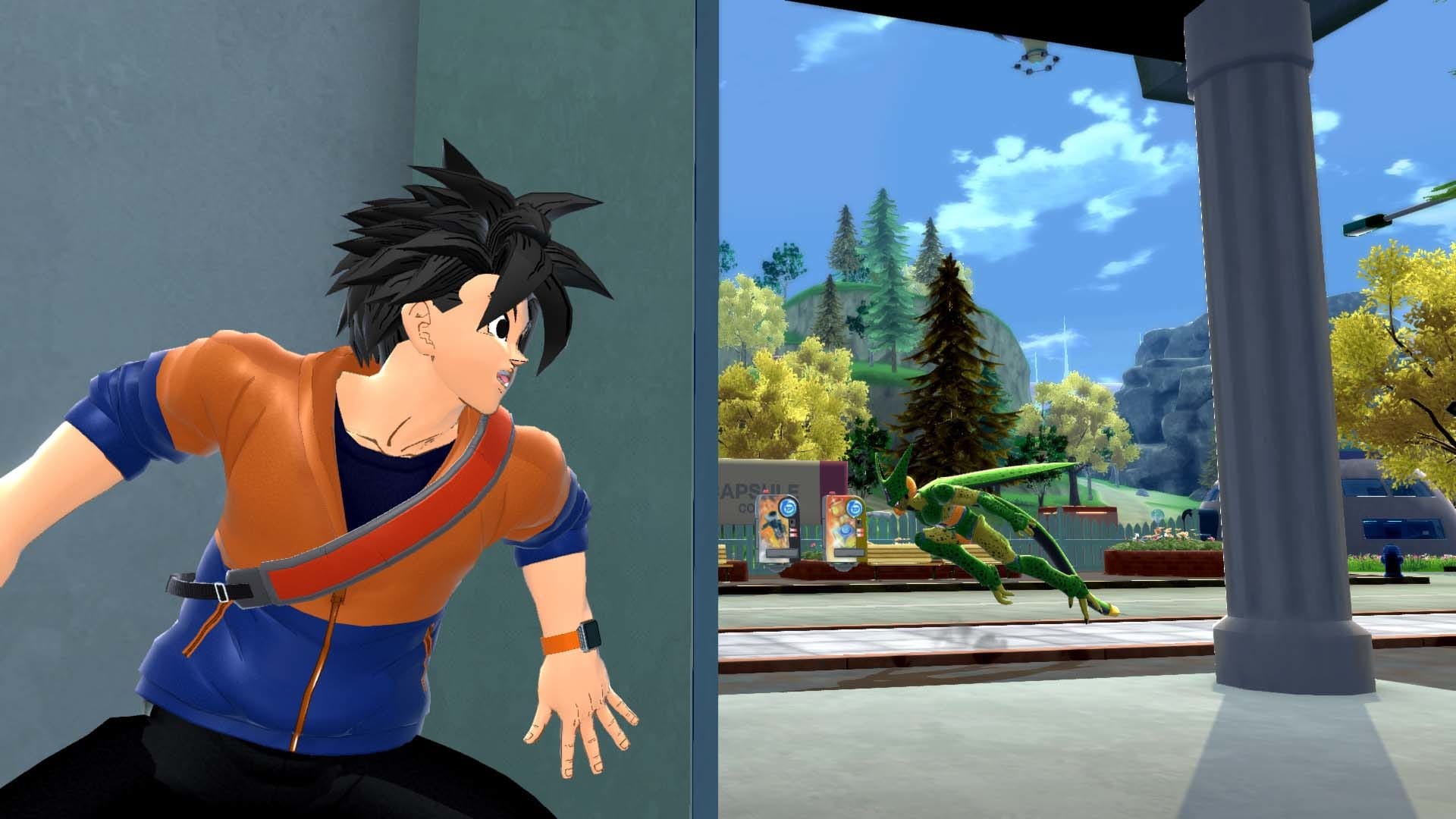This guide was created to make it easier for you to find all the American Truck Simulator cheat codes, and not to launch the browser during the game to unnecessarily load the processor. Here I have collected almost all the codes that you might like and come in handy.
Turning on the console
First, to start the console, you need to go to this directory:
My Computer\Documents\American Truck SimulatorThen find the “config” text pad and open it.

Then find the value “uset g_developer“, “uset g_console“
Next, change the value from “0” to “1” for both the options – this will enable developer mode and console.
After this procedure, you can enter the game. Use the tilde “~” to open the console.
Time and weather
g_set_time (number) – change time
Example:
g_set_time 1 – set the night.
g_set_time 12 – set daytime
Any value can be used from 0 to 23.
g_set_weather (number) – change the weather
Example:
g_set_weather 1 – set rainy weather.
g_set_weather 0 – set clear weather.
Teleportation
goto (city name) – teleport to any city.
Example:
goto Stock – teleport to “Stockton” town
goto San – teleport to the city of “San Diego”
You can teleport to any city, only when you teleport, enter the name of the city in English.
The name of the city can be entered not with its full name, just a couple of the first letters are enough.
Free camera

To enable a free camera, use the “0” button.
If you want to teleport to where you have a camera – press the “F9” button.
Important: when teleporting a car, keep in mind that if you are in the sky, the car will fall and receive damage, to avoid this, place the camera above the road. Also note that the car can be with a trailer.
g_flyspeed (number) – change the flight speed of the camera.
Example:
g_flyspeed 150 – set the airspeed to 150.
You can also control the speed of the free camera using the mouse wheel.
For anybody looking on how to teleport. They have changed the key since ATS v1.41+. You’ll need to delete F9 key under setting -> keys & buttons and remove F9 from []
Now you can teleport your truck with CTRL + F9 key
If you don’t remove/unbind F9 from under Route Adviser chat page. the Teleport wont work.
Traffic and fines
g_traffic (0-10) – enable / disable / change traffic density.
Example:
g_traffic 0 – completely remove bots from the game.
g_traffic 1 – standard traffic.
g_traffic 10 – enable the densest traffic.
g_police (0 or 1) – police fines
Example:
g_police 0 – turns off penalties.
g_police 1 – includes fines.
Game process
warp (0-100) – changes the speed of the game.
Example:
warp 0 – stop the game completely.
warp 1 – set default game speed.
warp 100 – set the maximum speed of the game. This is causing wild lags.
g_show_game_elements (0-1) – in-game labels (trailers, loading points, refueling, etc.).
Example:
g_show_game_elements 0 – hide labels.
g_show_game_elements 1 – enable labels.
They are enabled by default.
g_save_indicator (0-1) – game save indicator.
Example:
g_save_indicator 0 – turns off the indicator.
g_save_indicator 1 – turns on the indicator.
uset r_steering_wheel (0-1) – steering wheel in the truck cab.
Example:
uset r_steering_wheel 0 – hide the steering wheel.
uset r_steering_wheel 1 – turn on the steering wheel.
s_wheel_noise (0-100) – changes the noise level of the truck tires.
s_interior_volume (0-100) – changes the sound level of the ambience in the cockpit of the track.
Other codes
g_fps (0-1) – enable / disable display of frame rate (FPS).
f_fullscreen (0-1) – switch from full screen to windowed mode and vice versa.
r_vsync (0-1) – disable / enable vertical sync.
This American Truck Simulator guide was originally published by Pikamon. All credits for the text and images goes to him!